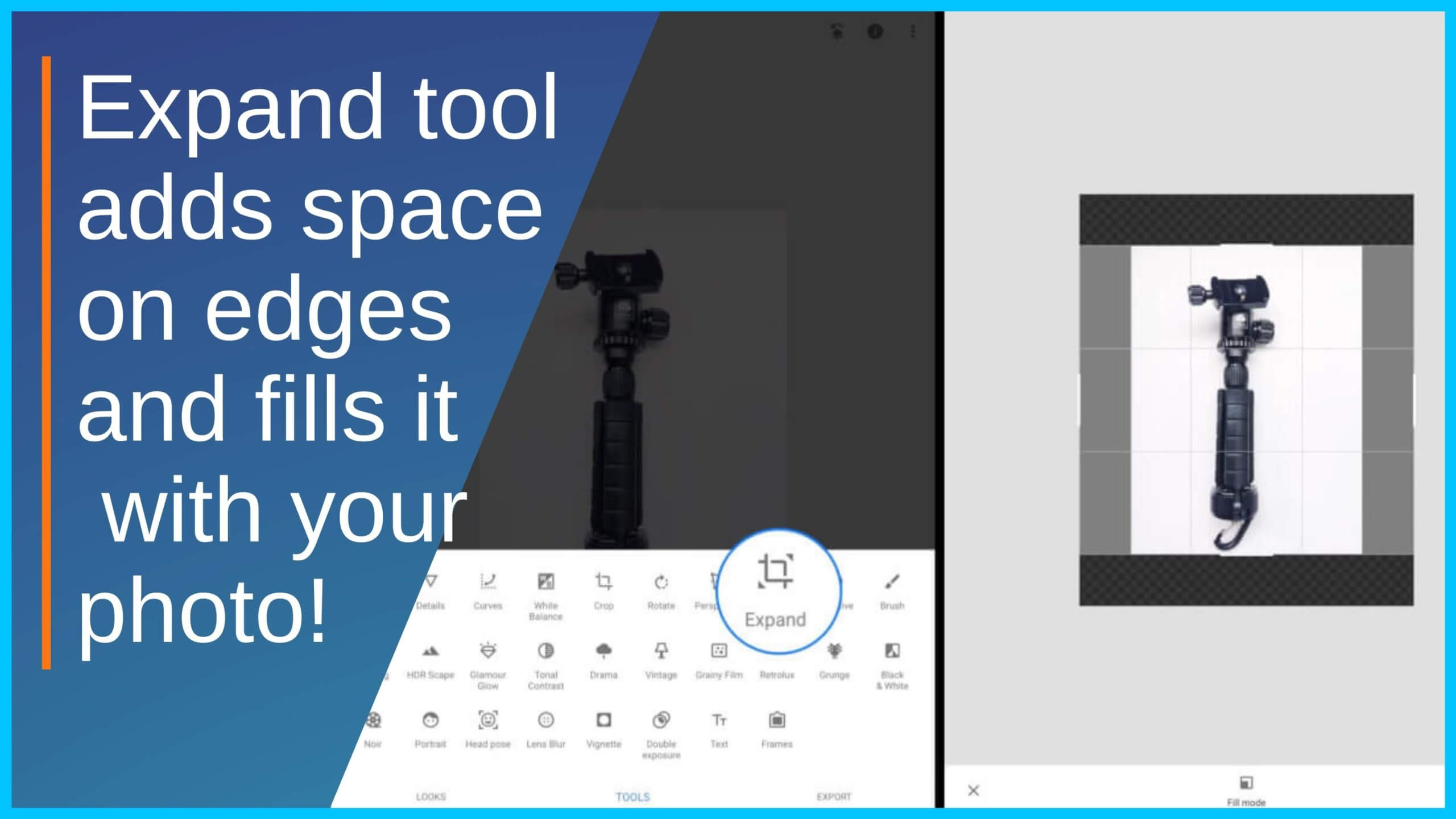Use Snapseed expand tool to add extra space in your image to crop
Recently, I added a smartphone accessories product page to the website - realising after capturing vertical images that square images were required. It wasn't as easy as just cropping a square, because the top and bottom of the product were cut-off - not ideal. There was not enough space on the sides.
The Snapseed photo editing app has an expand tool that allows you to automatically copy the edges of your images and expand the sides. You can actually change a portrait image into a landscape image by continually adding extra to the sides!
Steps involved to use the Snapseed expand tool
1. Download the free Snapseed app
2. Tap on the + symbol to open an image
3. Tap on Tools > Expand (expand tool)
4. Select either Smart, White or Black fill
5. Drag one or all four edges.
Quick tip: Pinch and zoom in the middle to expand all four edges at the same time
6. Tap on the tick/checkmark
Use the Healing tool to clean up spots
Most Popular Tutorials and Articles